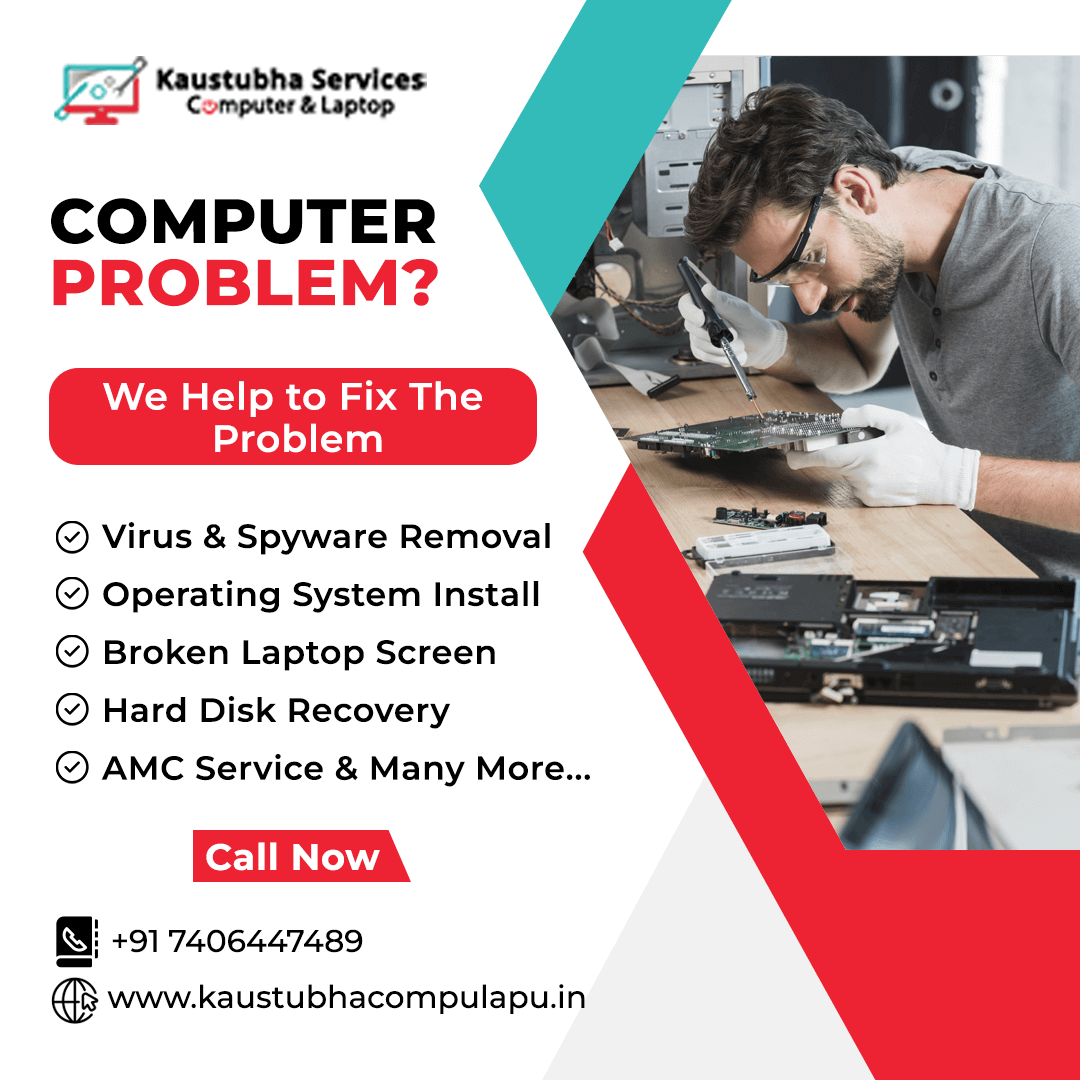Optimizing your laptop's battery life is essential to ensure longer usage time and reduce the frequency of charging. Here are some tips to help you maximize your laptop's battery life:
- Adjust power settings: Most operating systems provide power management options that allow you to optimize energy consumption. Lower the brightness of your display, set shorter screen timeouts, and choose power-saving modes whenever possible.
- Disable unnecessary background processes: Close any applications or processes running in the background that you're not actively using. These processes consume power and can significantly impact battery life.
- Manage startup programs: Disable or remove unnecessary programs from your laptop's startup sequence. Fewer programs running in the background at startup will help conserve battery power.
- Reduce keyboard backlighting: If your laptop has a backlight for the keyboard, consider reducing the brightness or disabling it altogether. Keyboard backlighting can consume a significant amount of power.
- Disconnect external devices: USB devices, external hard drives, and other peripherals draw power from your laptop. Disconnect any unnecessary devices when not in use to conserve battery life.
- Optimize Wi-Fi and Bluetooth usage: Wi-Fi and Bluetooth modules consume power even when not actively in use. Turn off Wi-Fi and Bluetooth when not needed or disable them in the operating system's settings.
- Close unused applications and browser tabs: Running multiple applications and browser tabs simultaneously can strain your laptop's resources and drain the battery faster. Close any unnecessary applications and tabs to conserve power.
- Adjust display settings: Lower the screen resolution and set the display to sleep or turn off when idle for a short duration. Additionally, consider using dark or black wallpapers, as they require less power on devices with OLED or AMOLED screens.
- Keep your laptop cool: High temperatures can negatively impact battery life. Ensure proper ventilation by using your laptop on a flat surface, keeping the vents clear of obstructions, and using a cooling pad if necessary.
- Keep your laptop up to date: Regularly update your laptop's operating system and drivers. Manufacturers often release updates that optimize power management and improve battery efficiency.
- Enable battery-saving features: Many laptops offer built-in battery-saving features that can help extend battery life. These features adjust various settings automatically to reduce power consumption.
- Use power-saving browser extensions: Some web browsers have power-saving extensions that can reduce the energy consumed by websites. Examples include extensions that block ads or limit autoplay videos.
- Hibernate or sleep mode: When not using your laptop for an extended period, use hibernate or sleep mode instead of leaving it running. These modes save the current state of your laptop and consume minimal power.
- Calibrate your battery: Calibrating your laptop's battery periodically can help improve its accuracy in reporting the remaining battery life. Follow the manufacturer's instructions for battery calibration.
Our Services
Laptop Service | Desktop Service | CPU Service | CCTV Repair Service | CCTV Maintenance Services |
Enquiry