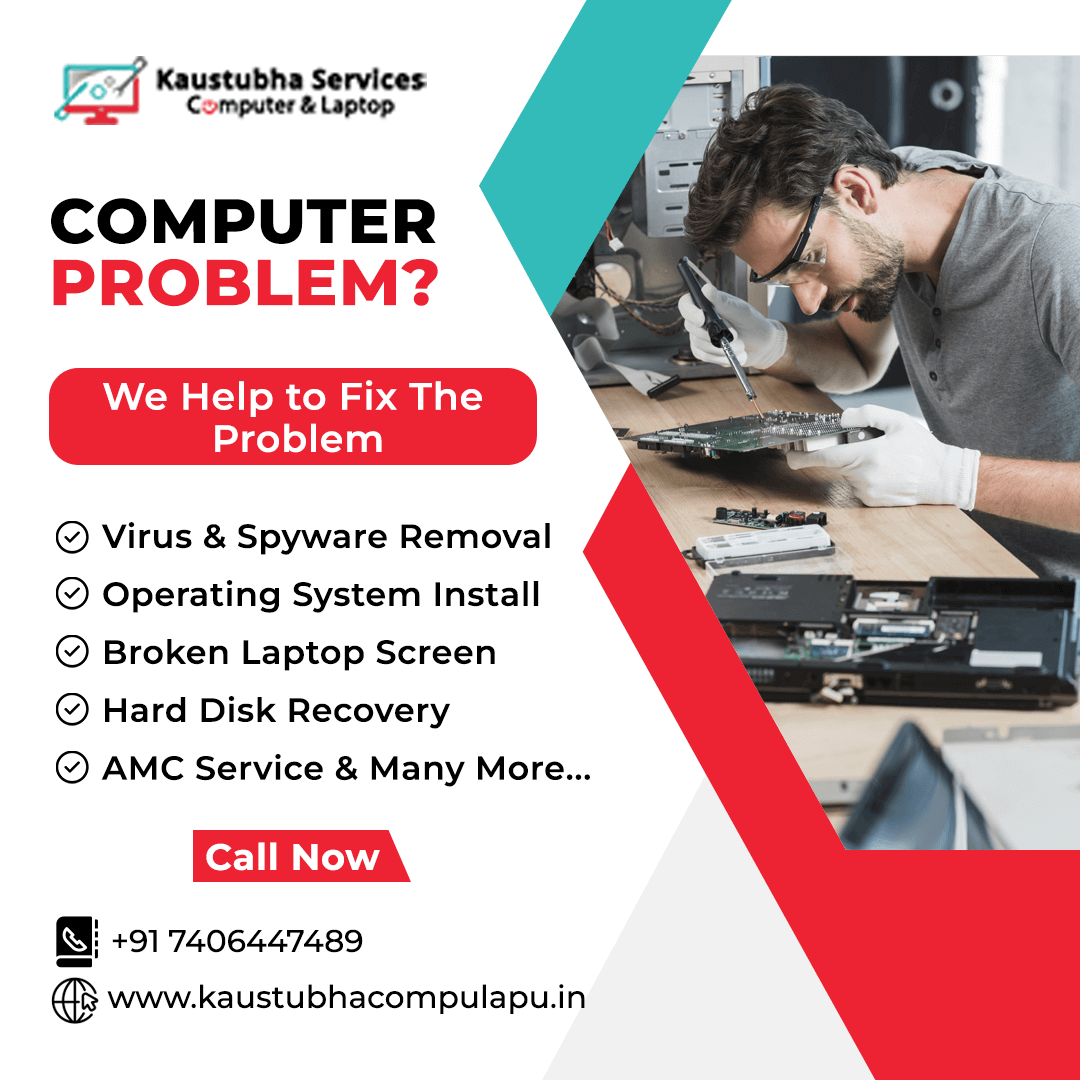Here are some tips to help you maximize your laptop's performance:
- Keep your operating system and drivers up to date: Regularly update your operating system (e.g., Windows, macOS, Linux) and drivers to ensure that you have the latest bug fixes, security patches, and performance enhancements.
- Uninstall unnecessary programs: Remove any software or applications that you no longer use. This frees up storage space and reduces the load on your system.
- Limit startup programs: Review the list of programs that launch automatically when you start your laptop. Disable any unnecessary startup programs to improve boot times and reduce system resource usage.
- Clean up your hard drive: Regularly clean up your hard drive by deleting temporary files, clearing browser caches, and removing unnecessary downloads. This can free up storage space and help improve performance.
- Optimize power settings: Adjust your laptop's power settings to strike a balance between performance and battery life. For maximum performance, choose the "High Performance" or "Performance" power plan. However, keep in mind that this may reduce battery life.
- Use an SSD (Solid State Drive): If your laptop doesn't have an SSD, consider upgrading to one. SSDs are faster than traditional hard drives, significantly improving overall system performance and reducing file access times.
- Upgrade your RAM: If your laptop is struggling with memory-intensive tasks, consider upgrading the RAM (Random Access Memory). More RAM allows your laptop to handle multiple programs simultaneously and improves overall system responsiveness.
- Manage background processes: Monitor and manage the applications running in the background. Some programs, such as antivirus software or system utilities, can consume significant system resources. Close unnecessary programs or adjust their settings to minimize their impact on performance.
- Enable hardware acceleration: If available, enable hardware acceleration in applications that support it. This offloads certain tasks to your laptop's GPU (Graphics Processing Unit), resulting in faster performance and smoother graphics rendering.
- Scan for malware and viruses: Regularly scan your laptop for malware and viruses using a reputable antivirus program. Malicious software can significantly impact system performance, so it's essential to keep your laptop protected.
- Manage browser extensions: Remove or disable unnecessary browser extensions, as they can consume system resources and slow down browsing speed. Only keep the ones you actively use.
- Clean the laptop's cooling system: Over time, dust and debris can accumulate in your laptop's cooling system, causing it to overheat and slow down. Clean the vents and fans regularly to ensure proper airflow and prevent performance issues.
- Adjust visual effects: Disable or reduce visual effects, such as animations, shadows, and transparency, to allocate more system resources to essential tasks and enhance performance.
- Use a reputable cleanup and optimization tool: There are various third-party tools available that can help optimize your laptop's performance by removing junk files, optimizing settings, and managing resources effectively. Research and choose a trusted tool from a reputable source.
Our Services
Laptop Service | Desktop Service | CPU Service | CCTV Repair Service | CCTV Maintenance Services |
Enquiry